I really like Jeremy Skinner’s FluentValidation library and have used it on a couple of projects. Up until now though, I’ve only be using it to validate single properties in isolation.
The other day a colleague and I were trying to create a rule that validated two properties by querying the database and checking that the combination didn’t already exist. But we couldn’t seem to work it out.
I cheekily pinged @JeremySkinner and he helpfully pointed out that there are several ways of validating multiple properties:
- if you want to do cross property comparison then RuleFor(x => x.Foo).GreaterThan(x => x.Bar) etc
- you can also use Must: RuleFor(x => x.Foo).Must((instance, foo) => …)
- usually those cover most scenarios. If not, then there’s also Custom, but that’s usually a last resort
The second option was what worked for us, and here is an example.
public class FooBarRequestValidator : AbstractValidator<FooBarRequest>
{
private readonly IRepository repository;
public FooBarRequestValidator(IRepository repository)
{
this.repository = repository;
RuleFor(x => x.Foo)
.Must(NotAlreadyHaveABar)
.WithMessage("You already have a bar for this foo.");
}
private bool NotAlreadyHaveABar(FooBarRequest instance, string foo)
{
return !repository.GetAll<FooBar>()
.Any(x => x.Foo == foo && x.Bar == instance.Bar);
}
}
The trick is using the overload of Must() that takes a Func<T, TProperty, bool> predicate: that gives you access to the whole instance for your validating pleasure. Here, in NotAlreadyHaveABar() I can access Bar even though the rule is for the Foo property.
This works with FluentValidation v1.1 up to v2.0 Beta 1.

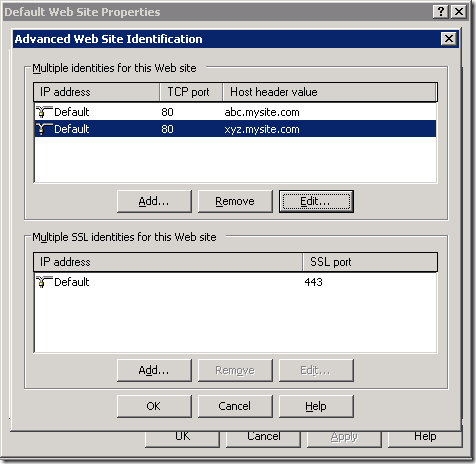
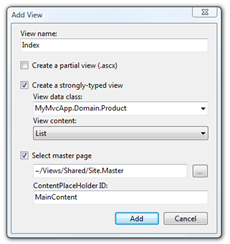
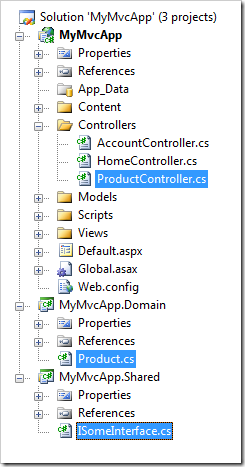
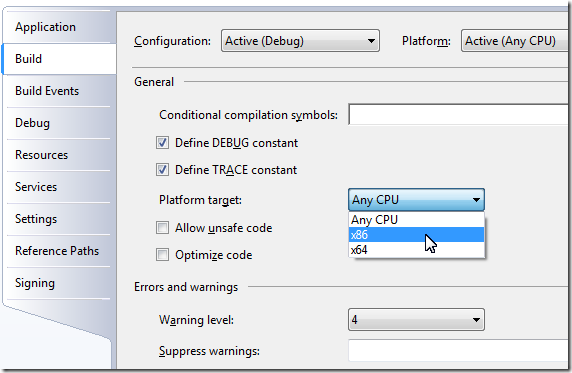
 Of course, for this announcement to even mean anything, “outside the browser” must mean on both the Windows and the Mac desktop (and yes, the Linux desktops too although that’s technically ‘Moonlight’). After all, we already have Silverlight outside the browser on Windows – it’s full on WPF. So if Silverlight itself is jumping outside the browser I can only assume that this is the the long-awaited move to get the .NET Framework running on the Mac!
Of course, for this announcement to even mean anything, “outside the browser” must mean on both the Windows and the Mac desktop (and yes, the Linux desktops too although that’s technically ‘Moonlight’). After all, we already have Silverlight outside the browser on Windows – it’s full on WPF. So if Silverlight itself is jumping outside the browser I can only assume that this is the the long-awaited move to get the .NET Framework running on the Mac!




